Navigating Substack as a new reader
A guide to Substack for new readers, plus how I'm using it personally for my paid and free subscribers
Hello, and welcome to the world of Substack!
It’s a brilliant place where you’ll meet some of the most engaging writers and creatives, where you can support their work by subscribing for free or by paying to read additional content.
But if you’re new to Substack, it can be a little bit confusing as you first find your way around. There’s a lot of info for writers but not always so much for readers, and that’s why I’ve put this post together to show you the basics from a reader’s perspective.
This post is inspired by the fabulous
from (of which I am a paid member) and Claire has chatted a lot on her monthly calls about explaining to our subscribers and readers how we’re actually using Substack as writers. I am by no means a Substack expert like Claire is, but I feel like there’s such a lot to learn here (both as a writer and a reader). Some people considering signing up for my Embroidery Membership said that they had never been on Substack and weren’t really sure how to use the platform. So this post will hopefully bring a little clarity around it based on what I’ve learnt so far, and make it feel more accessible to you as a reader.I’ll begin by explaining a bit more about the basic elements of Substack, how to access these elements on desktop and app, then I’ll explain how I’m using the features for free and paid subscribers who have joined my Embroidery Membership.
So let’s get started!
The basic elements of Substack
There are several different elements of Substack, which come together to bring lots of opportunities to read and connect with people. These are:
Publications/Posts - this is where writers will uploads posts to their own Substack homepage. You can engage with the author of the posts here by liking or commenting on the post, so it feels very much like a blog in that respect. Many people also use it as a way of sending out newsletters by email.
Notes - think of this as a social media element (a bit like Twitter/X but better 😂) where you can engage in discussion. Confusingly it is called ‘Explore’ on your Substack homepage on desktop and in the app. I’m not sure why the names don’t match, and nobody else seems to either so we’ll just go with it!
Chat -
said recently that the best way to think of this is like a WhatsApp with the writer of the publication you’re subscribed to, and I found this so helpful. Some chats are for paid subscribers only, others are open to all to join in.Threads - this seems to be the most confusing element as far as I can gather! Threads are designed to be another way to create opportunities for discussion. They are like posts, but readers cannot add images to their comments (although they can on Notes and Chat).
The most common question that seems to pop up in terms of these elements is “What’s the difference between Notes, Chat and Threads?"
from has made a very helpful and brief video tutorial which demonstrates where to find Notes, Chat and Threads - although this is created as a tutorial for writers, it’s actually a very quick guide to where things are on the desktop and app versions and you might find it useful.There is also an article on the Substack Help Centre which explains the difference from a writer’s point of view.
How to access posts, Notes, Chat and Threads
You can read posts on desktop, in the app or via email, and you can choose how you want to receive posts in your account settings. The majority of account settings need to be changed on desktop as they can’t be changed in the app (this is also how you manage your subscription). There is a great help section for readers on Substack if you have any questions about subscriptions.
To access Notes, just click on the ‘Home’ button. This is on the top of the left-hand sidebar on desktop, and has a small house icon. On the app, it’s on the bottom left-hand side. You can reply to notes as a reader, but some publications may limit replies to paid subscribers only. You can mention people or publications by using the ‘@’ and then typing their name. A ‘Restack’ is where you share a post or a quote from a post, either with or without your own comment. You can also choose to follow someone on Notes rather than subscribing to their publication.
To access Chat, click on the ‘Chat’ button - this is on the left-hand sidebar on desktop, and has an icon with two small speech bubbles. On app it’s the same icon but on the bottom right. If a Chat is for paid subscribers only, free subscribers will see it exists but won’t see any of the content or comments.
Authors add Threads to their homepage - sometimes they look like a regular post, or sometimes they are added to the navigation bar at the top. If a Thread is for paid subscribers only, free subscribers will see it exists but won’t see any of the content or comments.
Remember that every author will use these elements slightly differently, or not at all. So the best thing to do is to visit the publication homepage and have a good look around!
While we’re talking about icons, there is an additional Inbox icon on desktop and the app. This is where you’ll find the latest posts from publications you subscribe to. You can sort these by ‘all’, ‘paid, ‘saved’ and ‘audio’. Yes, there are podcasts on Substack too!
Using the app
If you’re primarily using Substack for reading, then I personally think it’s a good idea to get the app. It’s not essential, as you can read on desktop or purely on email if you prefer, but the reader experience is actually really positive.
The more publications you subscribe to, the more emails you will get. So having the app will help reduce overwhelm by significantly reducing the number of emails you’ll receive. You can update this in ‘Settings’, which you can access by clicking your profile picture in the top right-hand corner on the app.
When it comes to reading,
, who writes has said that she prefers reading on a tablet because it improves the experience for her, and I completely agree with that. It feels a lot less like work for some reason! I would suggest trying it out on phone, tablet and desktop and see which way works best for you.You can also save posts more easily on the app, which is a real bonus if you want to come back to something later. All you have to do is click on the little flag icon and the post will be saved to your Library, which you can access via the Inbox icon at the bottom of the display. Library can also be accessed on desktop by clicking on the three dots in the bottom left hand corner, and then selecting ‘Library’.
Don’t forget that you can only manage subscriptions and desktop and not in the app. Here’s the link to the help section for readers on Substack again if you have any questions about subscriptions.
How I’m using Substack features for Take time out to be creative!
Posts - If you’re a free subscriber to Take time out to be creative! then you’ll receive monthly newsletter posts on the 30th of each month, direct to your email inbox, plus the odd additional post now and again (which I might not email out). Paid subscribers will also receive these newsletters. If you’ve chosen to use the app but not receive posts via email, you’ll find my posts in the app via the Inbox button at the bottom. My Embroidery Membership is my paid subscription, and you can read more about how that works here.
Notes - I won’t be turning on the function to only allow paid subscribers to reply to my Notes, as it doesn’t feel right for me in this space. I want to give my free subscribers the opportunity to connect here too, so anyone can connect with me through Notes.
Chat - This will primarily be for my paid subscribers to chat about the current project in my Embroidery Membership. I don’t want to overwhelm people with this, so I’ll be asking members what would be helpful in terms of how often they need a Q&A Chat, for example.
Threads - This will also be for my paid subscribers, as I will have a Thread where we can introduce each ourselves and get to know each other in my Embroidery Membership. I’m not planning to use this function for anything else, but I’ll let you know if I change my mind about this!
Is there anything I’ve forgotten to add? 😂
If you read or write on Substack and have suggestions for things to add to this post, let me know and I’ll add them and tag you in.
You might enjoy these posts from Take time out to be creative!






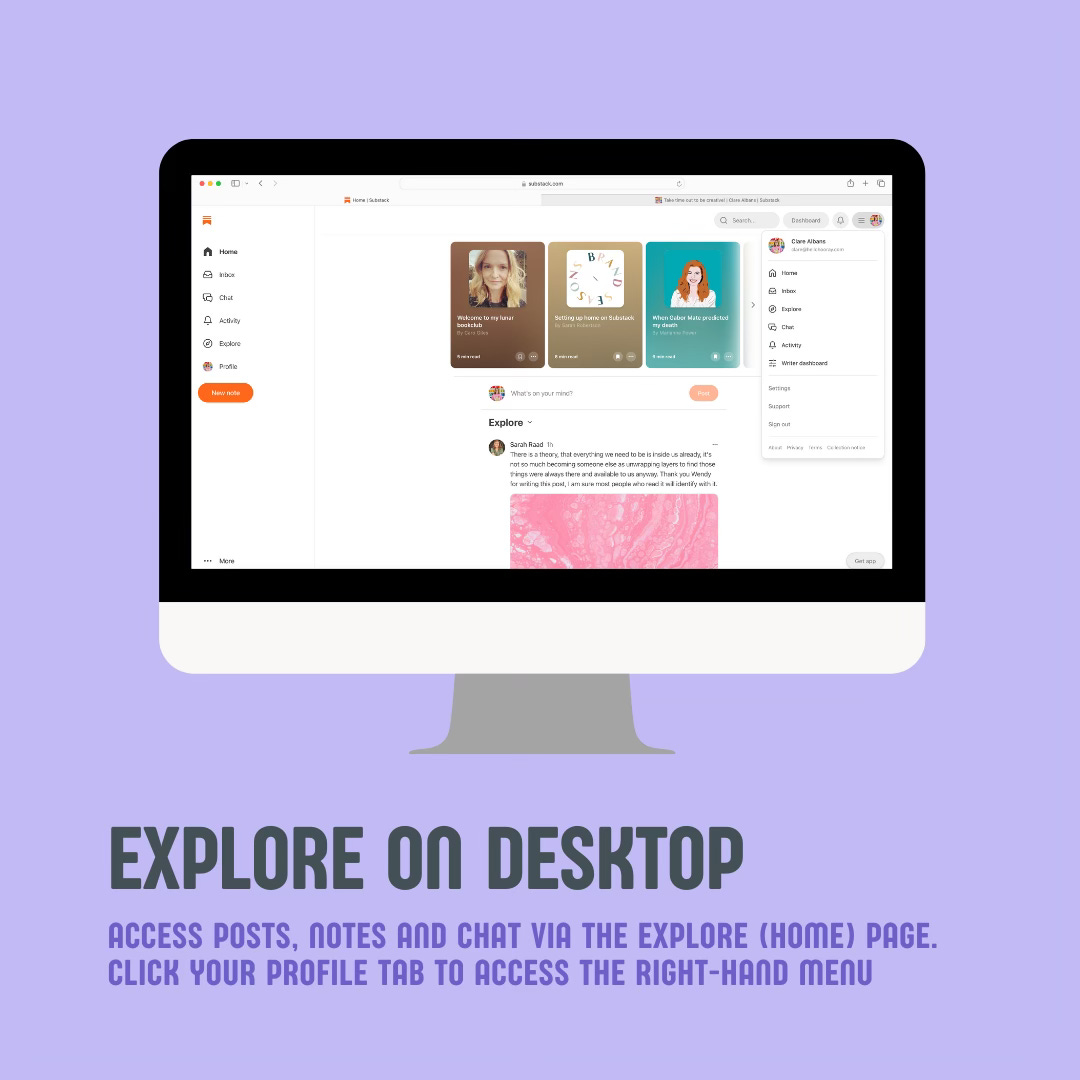
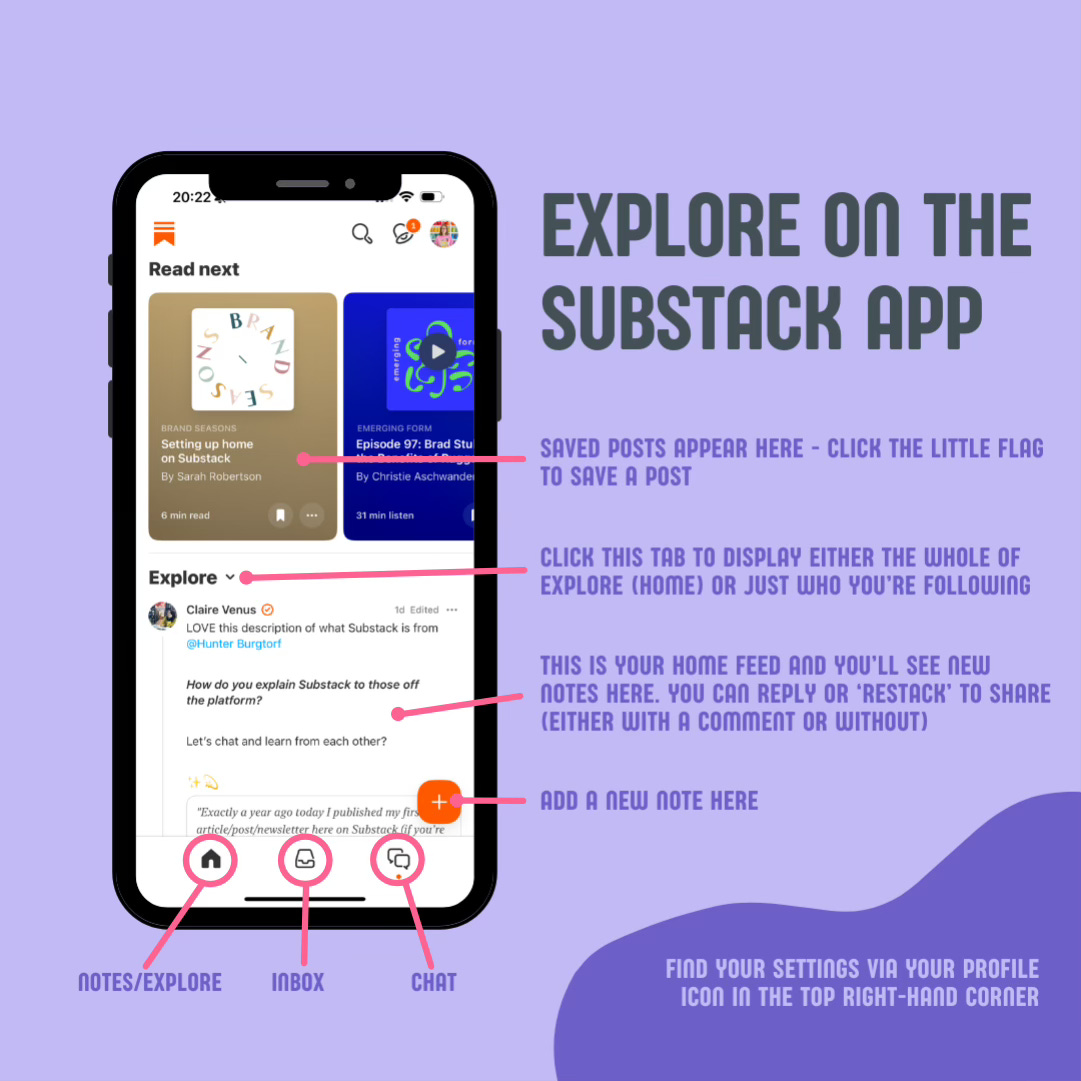
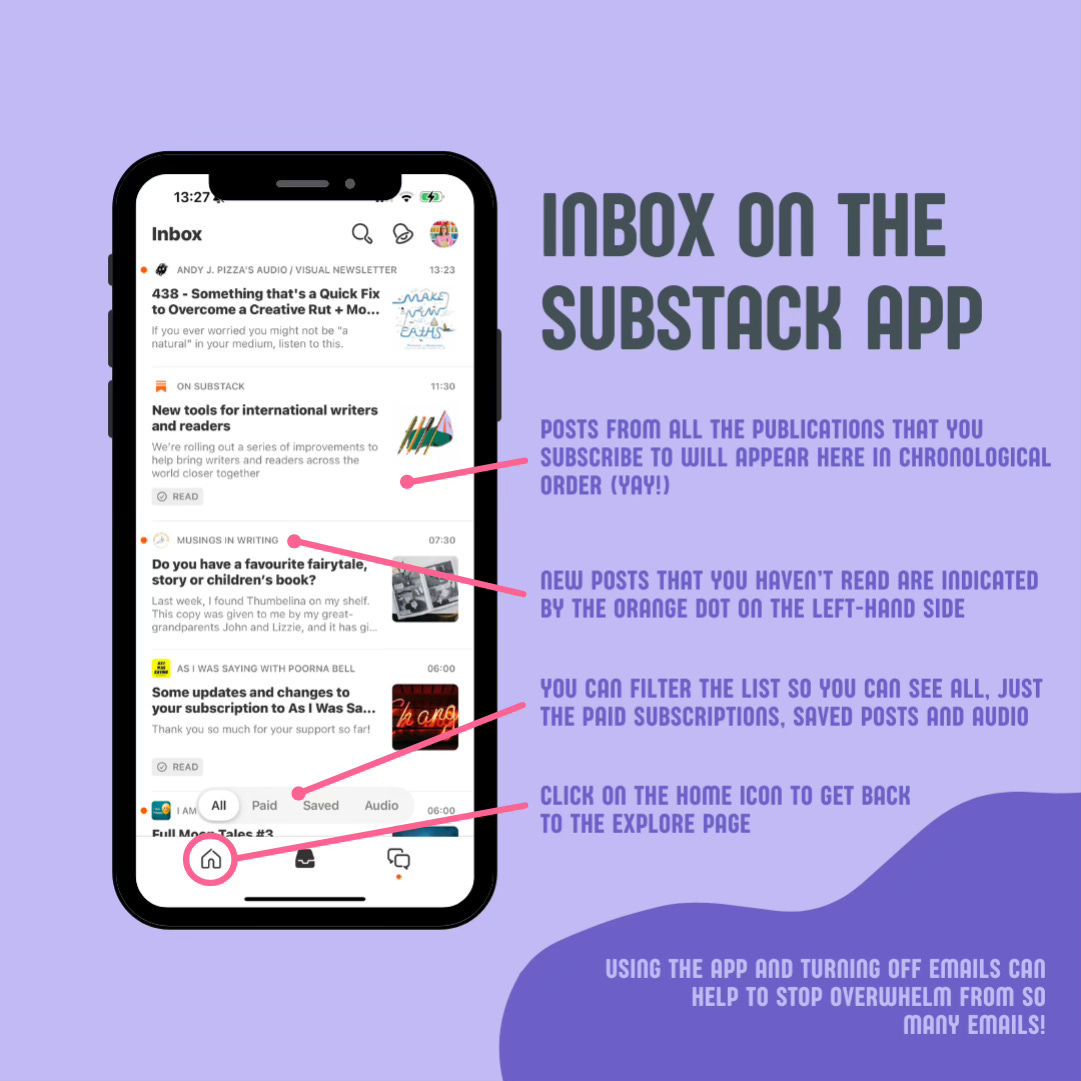
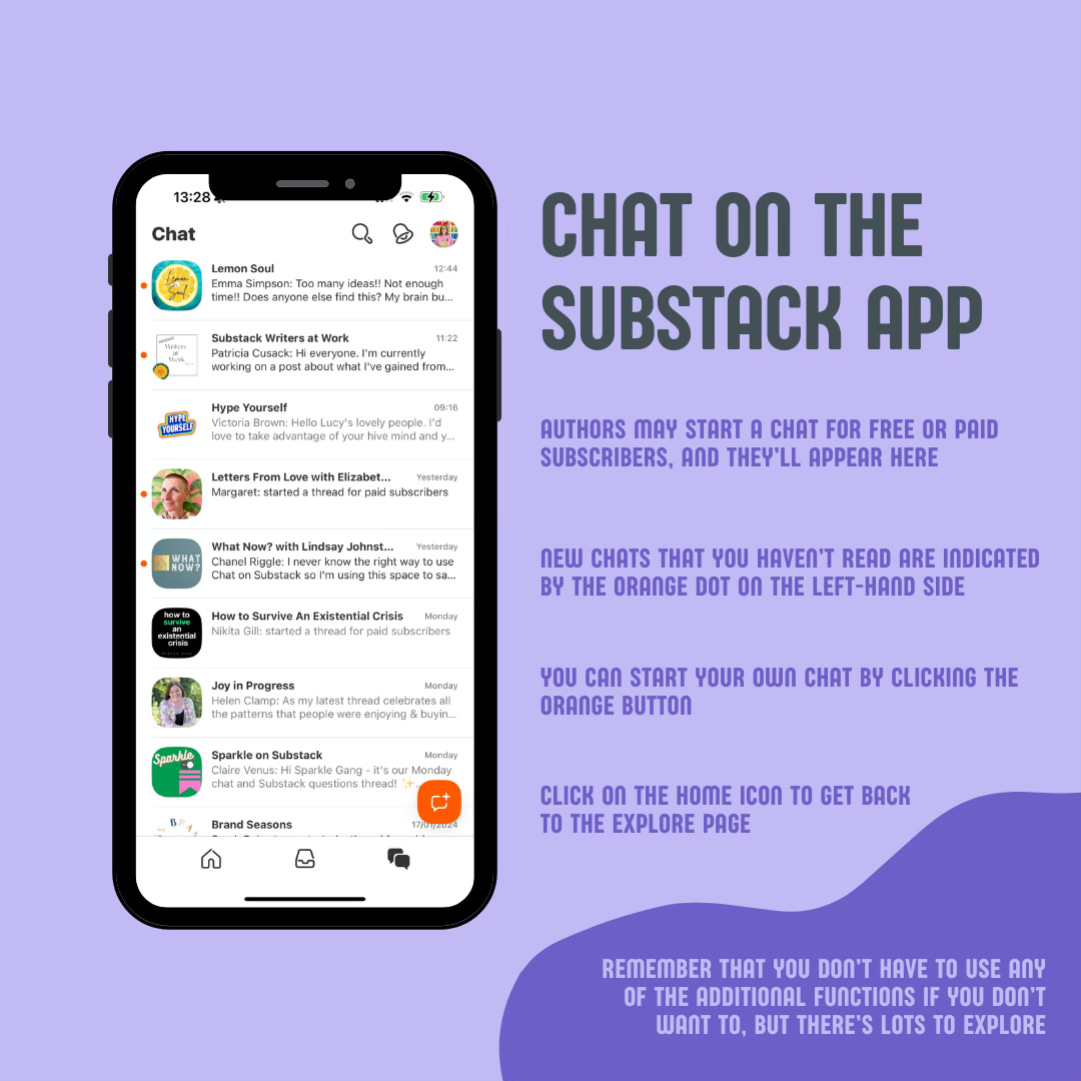
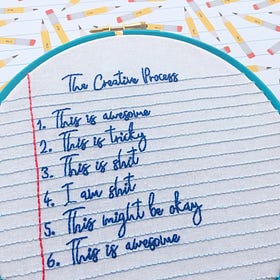

Hi Claire- thanks for writing. I’ve been unable to figure out how to highlight when reading in Substack on my iPad. Is there a way to do so? I’ve seen mentions that it is possible, but I can’t seem to do so or find a hack (like saving as a PDF) that will allow me to. I have trouble focusing when reading online unless I can highlight my way through with my Apple Pencil.
Hi, thaks for that.
Maybe you can help figure out, how do find my reading history?